Step by Step
Apple (RealSource)
-
Apple e-catalog in RealSource
Departments are encouraged to purchase Apple products by using RealSource. Click the button below to login.
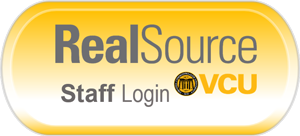
- Once logged in, navigate to the Purchasing Dashboard. Scroll down to the technology section under vendor showcases and select Apple’s punch-out catalog
- This will redirect you to Apple’s eCommerce site. Once there, add items to your cart, and select Send Proposal in the top right corner when finished.
- You will then be taken back to RealSource to complete your request.
-
Questions?:
If you have questions about RealSource, or any other technology related purchasing questions, please contact the IT Senior Buyer below:
Justin Carrico
IT Senior Buyer
Procurement Services
Email: jcarrico@vcu.edu
Phone: (804) 828-1070 -
Apple Contact Information
To obtain product information and pricing available please contact the VCU Apple Sales Representatives.
Mike Garcia
Inside Account Executive
Apple Higher Education
Email: mgarcia@apple.com
Phone: (512) 985-3614
Dell (VASCUPP)
-
View Contract Number and Pricing
The contract number is UVA845196.
To purchase Dell computer hardware, departments at VCU can access a Virginia Association of State College and University Purchasing Professionals (VASCUPP) contract with Dell Computer.
-
Purchase and Payment
Up to the $10,000 Departmental Delegation, orders may be purchased using a University purchase order or a P-Card may be used for orders up to $5,000. If the order is over $10,000 an eVA requisition must be sent to Purchasing for processing.
-
Dell Punchout Order Entry thru eVA
Using the eVA Dell PunchOut catalog allows Purchasing to process the purchase order expeditiously; and since the PunchOut catalog routes the purchase order to Dell Customer Service using XML technology, transmitting the purchase order to Dell is accelerated, as well. To streamline the ordering process for Dell VASCUPP contract orders, there is a PunchOut catalog in eVA that facilitates sending requisitions to Purchasing. To access the VCU Dell PunchOut catalog, type “dell - punchout” in the Key Words search field on the add items screen of your requisition. Use the “Search” button to bring up the PunchOut catalogs and scroll down to “Dell for Virginia Commonwealth University” and click on this phrase to bring up the PunchOut catalog. At this point you may enter the requisition by either configuring the required system and obtaining a Dell eQuote or accessing an existing Dell eQuote by keying in the email address of the person at VCU that saved an eQuote. Dell builds each system based on the information in the eQuote. Please indicate in the description section of the requisition that the order is a Dell PunchOut catalog request.
- The contract number (UVA845196)
- Your purchasing contact name and telephone number
- The Dell product number and configuration
- The quantity ordered
- The contract (discounted) unit price
- The extended line item amount
- The purchase order total amount
- The quote number placed in the Supplier part ID field, and made visible to the vendor
- The following information in the Comments, made visible to the vendor (for punchout and non-catalog orders)
- Address line 1: Street Address
- Address line 2: Suite, floor, or room number
- City, State, Zip
- Contact name, phone and email
Please do not include the building, college, or department name, as this may trigger an invalid address error on the carrier side, which will result in their sending the package(s) back to Dell. Once a package is sent back to Dell, it cannot be re-routed back to the desired location.
-
Dell Non-Catalog Order Entry thru eVA
Process Change: To alleviate the issue with non-catalog orders and CVV numbers, Dell is revising its order dispatch method within Ariba from “email” to cXML PO’s.
What is a Non-Catalog Order?
Generally, these are orders that originate from a quote developed by your Dell Account Team. These quotes are often emailed to the requestor to generate an order requisition within eVA.How to Enter a Non-Catalog Order Within eVA:
-
What You’ll Need: Dell Sales Quote Number listed on your sales quote from your Dell Account Team
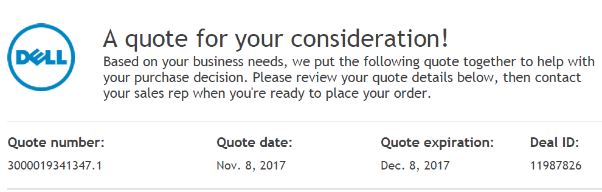
-
From the eVA screen for Non-Catalog Orders:
Enter the Dell Quote Number (from this example, 300019341347.1) in the Supplier Part Number Field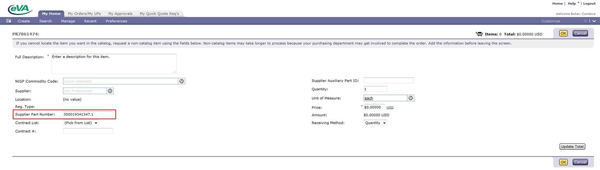
Important Note: The quantity should be entered as “1”, as you are ordering ALL items contained within the quote. IF you need the quantity ordered to match the quantity received, best practice is to ask your sales team to provide a quote for a quantity of “1”. Thru this method, you can set the order quantity as needed. Remember, you are ordering the quote, not the individual items listed within the quote. Enter the subtotal listed on the quote as the price. Any applicable sales tax or delivery fees should not be included in the subtotal.
Reference Example:
- Your Dell sales rep sends you a quote with 5 latitude systems and 2 monitors. You decide you need to order 7 systems and monitors instead of 5. You enter your quote number and set your order quantity as 7.
-
Result: Order is received at Dell for 7 x 5 (5 was the quantity in the quote) = 35 systems and 50 monitors!
-
Best Practice: Have your sales rep send you two quotes at quantity 1 for the items needed. You set your order quantity to the required amount as each quote was set to 1.
-
- You ask your Dell sales rep to quote a Desktop system for a new employee. Your Dell sales rep sends you a quote for 1 Desktop system. Before ordering, 3 new employees are hired needing the same system. You enter your quote number and set your order quantity as 3.
-
Result: No issues! Because the quote quantity was “1”, you can enter your required quantity as 3 and expect to receive 3 systems.
-
Remember, Dell utilizes a quote based system, not a part number or a SKU when it comes to receiving orders. So much of Dell’s product is customizable, making the quote process a vital step to receiving the right product with the right configuration.
-
-
Dell Contact Information
VCU sales representatives
Gabe Cano
Account Manager - Inside Sales
Dell|EMC - Preferred Public Accounts | Education | State and Local
Office +1.512.513.8975
Fax +1.512.283.0513
Toll free +1.866.537.0706 x 5138975
gabe_cano@dell.comRandall Taylor
Account Executive – Outside Sales
Dell EMC | Virginia Public
Mobile: 804.564.6004
randall.taylor@dell.com
Microsoft (VITA)
-
View Contract Number and Pricing
The contract number is VA-070907-SHI.
Departments at VCU can access the Virginia Information Technologies Agency (VITA) Microsoft Education Select Master Agreement for Microsoft licenses and media. Licenses are available for desktop applications, operating systems and server applications. If required, media and documentation may be ordered in addition to licenses.
The Microsoft Education Select Program provides access to the most current version of MS Office or MS Office Professional. To license earlier versions of Office or Office Professional, purchase the software assurance license. With the software assurance license, you purchase the right to upgrade the existing license to the most current version, or downgrade to a lower version of same product.
The contractor for the State Microsoft Academic Select Agreement is Software House International (SHI). To obtain a price quote, please email or call the SHI sales team.
A license must be purchased for the number of computers that run the software. To load the software on a computer, purchase the CD for the license from the price list. Only one set of media is required for any number of licenses. To load the software from a single set of media on multiple computers, a Select Product Key is required. SHI shall email an order confirmation for the number of licenses purchased and the VCU Select Product Key to the VCU email address on the purchase order. Contact the SHI account representative if you do not receive an email within three to five days after placing the order. In rare circumstances you may need to contract the VCU Agreement Technical Administrator, Buddy Bishop, to obtain the Select Product Key or to request permissions for the Volume Licensing Service Center (VLSC) at (804) 827-5154 or iebishop@vcu.edu.
-
Purchase and Payments
All purchase orders must include the following information. Departments using the Corporate Purchasing Card to pay for the purchase must verbally provide the same information to the SHI sales representatives:
- The Contract Number VA-070907-SHI
- Your purchasing contact name, telephone number and email address
- Microsoft product number and description (from the appropriate price list)
- Quantity ordered
- Contract (discounted) unit price
- Extended line item amount
- Purchase order total amount
-
Microsoft Contact Information
Higher Education Contact Information for the Microsoft Contract
*For Healthcare and Medical Center related requests please contact HealthcareTeamEast@SHI.comEmail requests for quotes to virginiaEDU@shi.com
Software House International
290 Davidson Avenue
Somerset, NJ 08873Sales Information - Higher Education
John C. Dellinger
SHI
Account Executive- South VA EDU
John_Dellinger@shi.com
Mobile: (757) 510-6500
www.shi.comInside Sales Partners
Lucas DiStefano
Derek Viemann
virginiaEDU@shi.com
Phone: 888-744-4084
Ellucian Master Agreement (Banner)
The master agreement is a term contract for the purchase of Banner software, maintenance and IT services. The use of the Ellucian (formerly Sungard Higher Education, Inc.) master agreement is limited to the Commonwealth of Virginia institutions of higher education named in the contract.
